
e-PDF Document Converter is a software product that dynamically converts MS Office 97/2000/XP/2003, WordPerfect, HTML, AutoCAD DWG, PostScript, EPS, PDF, MS Visio and many other document types to PDF, PostScript, EPS, JPEG, TIFF, PNG, PCX and BMP etc formats. It works in both GUI version and Command Line version. With e-PDF Document Converter you can convert your documents from and to PDF, EPS, PS and image files easily.
Create PDF, PS, EPS and image files from any Windows application that supports printing;
Convert Microsoft Word, RTF, Text, Excel, PowerPoint, Visio, AutoCAD drawings, Adobe PDF, PS, EPS, e-mail etc. files to PDF, Postscript, PS, EPS JPEG, TIFF, BMP, PCX, PNG files;
Does NOT need Adobe Acrobat software;
Create PDF files from any Windows application that supports printing;
Save web pages in PDF format for future references;
Font embedding, resolution and image compression support;
Windows XP, Windows 2000, Windows 2003 support;
Supports user defined page sizes;
Works as Windows Standard Printer, accept settings from DEVMODE structure;
Auto open PDF file after creation;
Support Asian language characters;
Multi-language support;
Live hyperlink support;
Native support for 500+ Windows applications;
Free upgrades in the future for registered users;
It is convenient and easy to operate, and documents can be directly dragged from Windows Explorer and converted fast.
It supports sorting on file name when conversion in batch.
It supports single file process, single directory process, multi-level directory process and many other process way.
In the case of batch conversion, several document files can be merged to create a single PDF file, or each document file be converted into a PDF file.
Password protection for PDF files with 40 or 128 bit encryption.
Set file permissions to restrict printing, copying, and future modifications to the document.
Auto open PDF file after creation.
Set the document title, subject, author and keywords.
It support monitor multiple directories.
Batch convert document files to PDF files;
Supports wildcard character, for example: *.doc, a*.rtf, etc;
Supports command line operation (for manual use or inclusion in scripts);
Supports color depth and resolution settings within document to image conversion;
Supports Password Protected PDFs;
Input formats: DOC, RTF, TXT, XLS, PPT, VSD, PDF, PS, EPS
as well as any other printable documents;
Output formats: PDF, PS, EPS, JPEG, TIFF, BMP, PCX, PNG
e-PDF Document Converter program is very easy to use.
All you need to do is to choose the documents you intend to convert and modify the program settings according to your preferences. After that you just need to click the "Make PDF" button.
You may leave the default settings. However, you may want to modify them to adjust some PDF parameters in order to make them more suitable for your design.
Registration Window:
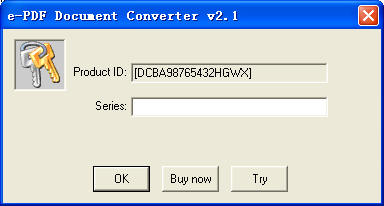
The demo version of e-PDF Document Converter is a fully functional product with all features required for testing available. After you are convinced that the program fits your needs, you are strongly encouraged to purchase and register your copy of the software by acquiring a personal unlock key, the demo version has watermark in the generated PDF file.
In your evaluate period, you may click "Try" button to try this software
Main interface of the software:

Add File(s): Add document files into file list
Setting: Set conversion options
Make PDF: Start to create PDF file(s)
Close: Exit e-PDF Document Converter software
Register: Register e-PDF Document Converter software
View Documents: Show Documents
Delete Selected Items: Delete the selected items from the file list
Delete All items: Remove all document files from file list
Tip:
1.You may click File List Header to sort the file's order in the generated PDF file
2.Drag and drop files from Windows Explorer
Options of setting interface:
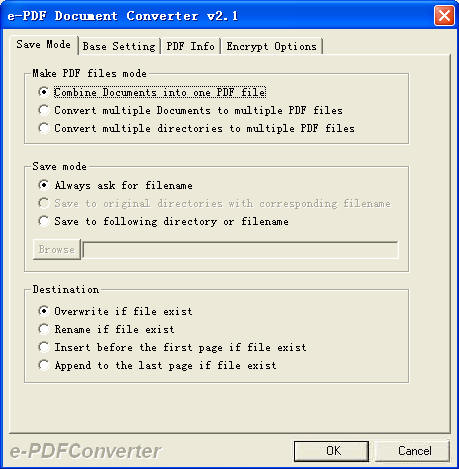
Combine documents into one PDF file: Combine all files in file list into one PDF file.
Convert multiple documents to multiple PDF files: Convert to PDF files for each
document file.
Convert multiple directories to multiple PDF files: Convert to PDF files for each directory.
Always ask for filename: Always require user input the PDF file name.
Save to original directories with corresponding filename: The PDF file be generated in the original directory.
Save to following directory or filename: Special the output filename or file path.

View after conversion: View PDF file as soon as it be created.
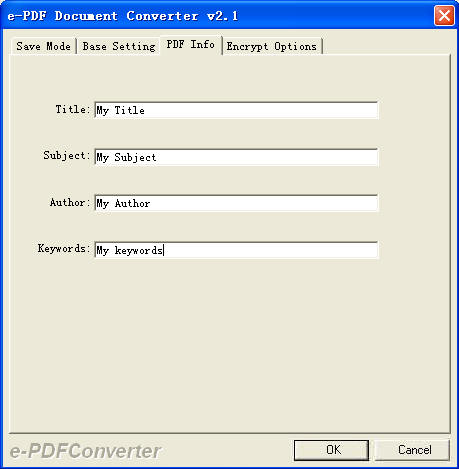
Set PDF information.
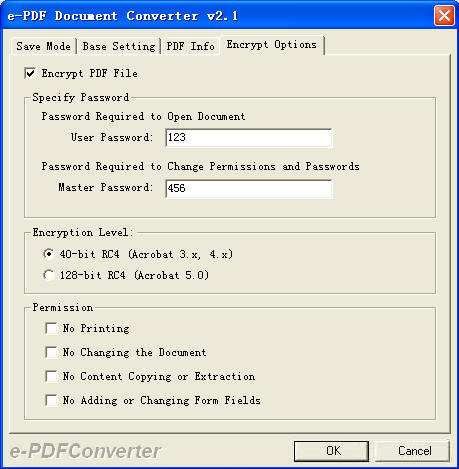
Set encrypt options in the generated PDF file.
e-PDF Document Converter
Command Line v2.1
Copyright (C) 2005 by e-PDFConverter.com Inc
Web: //www.e-pdfconverter.com
Email: support@e-pdfconverter.com
-------------------------------------------------------
Description:
Convert .DOC;*.RTF;*.PPT;*.XLS files to PDF, JPEG, TIFF, Postscript, PCX, BMP,
TGA, etc. files
Release Date: Aug 14 2005
Usage: doc2pdf [options] <-i Document Files> [-o Output]
-i <Document Files> : specify filename for inputted Document
-o <PDF Files> : specify output PDF filename
-j <Subject> : subject
-t <Title> : title
-a <Author> : author
-k <Keywords> : keywords
-p <Output Flag> : a flag for PDF output
-p 0 : overwrite if PDF file exists
-p 1 : insert before first page if PDF file exists
-p 2 : append to last page if PDF file exists
-p 3 : rename filename if PDF file exists
-b <Color type> : specify color type for output file
-b 1
: output black and white image file
-b 8
: output 256 colors image file
-b 24
: output True Colors image file
-r <resolution> : set resolution in generated image file
-r 300
: set X and Y resolution within PDF to Image Conversion
-r 300x600 : set X and Y
resolution within PDF to Image Conversion
-r 200x300 : set X and Y
resolution within PDF to Image Conversion
-V
: view the generated PDF file automatically
-?
: Help
-------------------------------------------------------
Example:
doc2pdf -i C:\input.doc -o C:\output.pdf
doc2pdf -i C:\input.xls -o C:\output.pdf
doc2pdf -i C:\input.vsd -o C:\output.tif
doc2pdf -i C:\input.pdf -o C:\output.tif
doc2pdf -i C:\input.pdf -o C:\out.tif -b 24
doc2pdf -i C:\in.pdf -o C:\out.tif -b 1 -r 200x300
doc2pdf -i C:\in.pdf -o C:\out.jpg -b 24 -r 200x300
doc2pdf -i C:\*.doc -o C:\*.pdf
doc2pdf -i C:\*.xls -o C:\*.pdf
doc2pdf -i C:\*.xls -o C:\*.jpg
doc2pdf -p 2 -i C:\input.ppt -o C:\output.pdf
doc2pdf -a "Author" -i C:\input.dwg -o C:\output.pdf
The e-PDF Document Converter order page:
www.e-pdfconverter.com/document-converter/index.html
Windows 2000/XP/2003 OS.
64M or more memory.
100MHZ CPU
Copyright © 2000-2005 by e-PDFConverter, Inc.
Send comments about this site to the webmaster.