
PDF To Text Converter is a text extraction tool that allows for the batch processing of Adobe PDF documents to text files, it is support Win98/ME/NT/2000/XP/2003 systems. PDF To Text Converter convert PDF to Text without requiring any Adobe product. The extracted content is saved to text files where it can be easily searched, archived, repurposed, and managed.
Converts PDF documents to text format, Fast, Accurate, Free Trial;
Batch conversion of multiple PDF documents to text file;
Supports English, French, German, Italian and other languages;
Supports PDF1.6 specification (formerly only supported by Acrobat 7.0);
Retain original page layout;
Does NOT need Adobe Acrobat or free Acrobat Reader software;
Supports all Windows platforms, 95/98/ME/NT/2000/XP/2003;
Text files can be DOS/Windows, Unix, or Mac compatible;
Supports extract text from encrypted PDF file and password protected documents;
Extracts hidden text layer from PDF file to text file;
Supports drag and drop of files;
Auto align text columns in table;
Supports "Original layout" and "Reading order" layouts;
Convert entire document or only a specific page range;
Three text encodings supported: UTF-8, Latin1, and ASCII;
It supports monitor multiple directories;
e-PDF To Text Converter program is very easy to use.
All you need to do is to choose the documents you intend to convert and modify the program settings according to your preferences. After that you just need to click the "Convert PDF" button.
You may leave the default settings. However, you may want to modify them to adjust some PDF parameters in order to make them more suitable for your design.
Registration Window:

The demo version of e-PDF To Text Converter is a fully functional product with all features required for testing available. After you are convinced that the program fits your needs, you are strongly encouraged to purchase and register your copy of the software by acquiring a personal unlock key, the demo version has
30 times limitation.
In your evaluate period, you may click "Try" button to try this software
Main interface of the software:

Add File(s): Add PDF document files into file list
Setting: Set conversion options
Convert PDF: Start to convert PDF files
Close: Exit e-PDF To Text Converter software
Register: Register e-PDF Document Converter software
View PDF Documents: Show PDF Documents in the default PDF Viewer
application
Delete Selected Items: Delete the selected items from the file list
Delete All items: Remove all document files from file list
Tip:
1.You may click File List Header to sort the file's order in the list view
2.Drag and drop files from Windows Explorer
Options of setting interface:
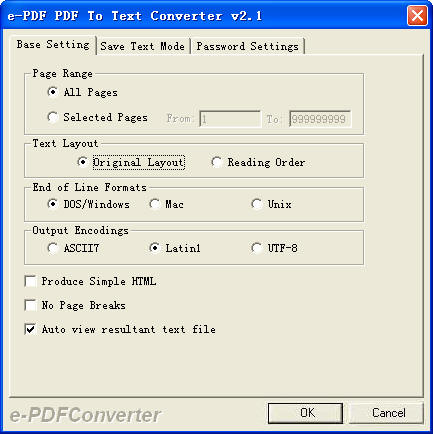
Page Range: Use this setting to constrict the range of
pages within PDF to Text Conversion.
Text Layout:
Original Layout: Select this option to if you want the
extracted text to retain the same formatting as the original document. For
example, if the original document has multiple columns of text, the text file
will also present the text in columns.
Reading Order: Select this option to if you want the
extracted text to be formatted in standard left to right, top to bottom order.
End of Line Formats:
DOS: uses two characters at the end of the line: CRLF
Macintosh: uses one character at the end of the line:
CR
Unix: uses one character at the end of the line: LF
Output Encodings:
ASCII7: In the beginning there was ASCII, a convention
for expressing characters as 7-bit integers (0-127). This limits the
representable "alphabet" to 128 characters (fewer, actually, since some of the
numbers are reserved for invisible "control characters"). ASCII encodes the
Roman alphabet, numerals, and some basic punctuation and arithmetic symbols.
Almost all systems understand ASCII, and many later character sets are based on
it. However, ASCII does not provide any non-English letters, so it's impossible
to encode even French or German text in ASCII, much less Japanese or Arabic.
Latin1: Also known as ISO-8859-1, Latin1 extends ASCII
with accented letters (é), special letters (?), and a few symbols (÷). It
provides a near-complete alphabet for French, Spanish, German, and most other
Western European languages. Many systems understand Latin-1 and can display all
the characters.
UTF-8: Unicode is an effort to standardize one
encoding that would permit expression of every character in every language.
UTF-8 is the most common native Unicode encoding. Unlike ASCII or Latin-1, it
was designed to work with Unicode data, and as a result UTF-8 can encode any and
all Unicode characters.
Produce Simple HTML: This option can be used to convert PDF to simple
HTML tags.
No Page Breaks: This option can be used to remove the page break symbols
from the resultant text file.
Auto view resultant text file: This option will open the text file
automatically as soon as the text file created.
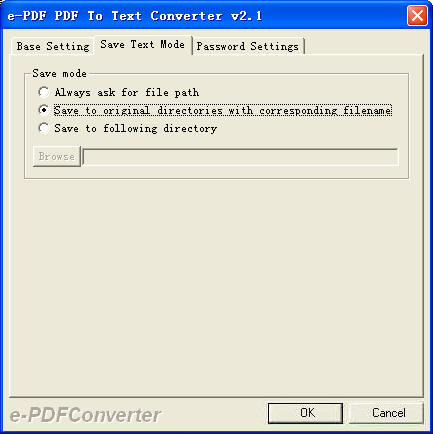
Always ask for file path: Always require user to select the
file path to store the output text file.
Save to original directories with corresponding filename: The Text file be generated in the original directory.
Save to following directory: Specify the output file path.
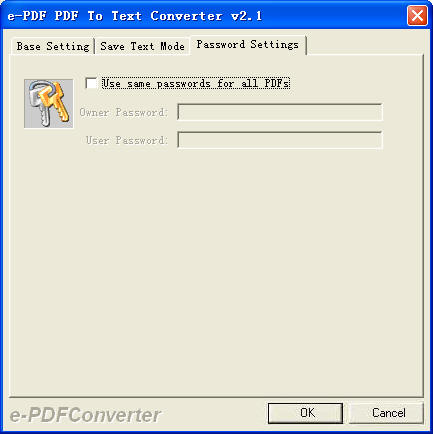
Password Settings: You can use this option to extract text content from encrypted PDF files.
The e-PDF To Text Converter order page:
www.e-pdfconverter.com/
Windows 2000/XP/2003 OS.
64M or more memory.
100MHZ CPU
Copyright © 2000-2005 by e-PDFConverter, Inc.
Send comments about this site to the webmaster.